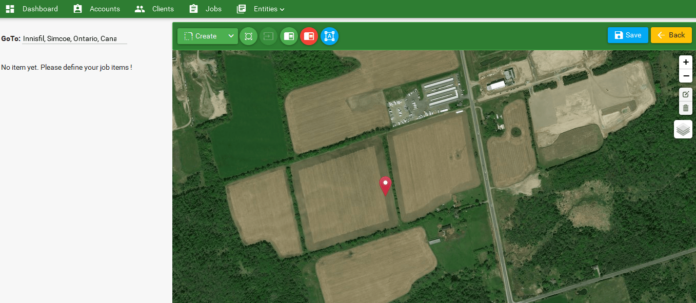By Lai Nguyen, P.Eng
With the goal to use the latest technology to serve ag applicators, this year 2018 AG-NAV is proud to introduce new software called AgMission. This is a web app created by AG-NAV to help ag applicators and all those involved in a spray mission contribute and share information from preflight planning to post flight data analysis.
The web app AgMission is installed and runs in a separate cloud-based, dedicated server in New Jersey, USA to guarantee 99% up time for users around the world to do work at all times. As an ag applicator, AgMission can be used to create spray missions or jobs for yourself or pilots. If you are a farmer or client, you can run AgMission to view flight plans that applicators made and make sure the right material and dosage was used, the application date is correct and more importantly, the spray areas or boundaries are precise. If you are an agricultural material supplier, you can create a product library in AgMission with product names, recommended dosages and other information for application. If you are a pilot, you don’t have to go to the office to receive work orders because you can view the jobs assigned for today’s flights, check notes for jobs and download jobs to the guidance system in aircraft.
How about GIS personnel, officers or application inspectors? You’re not outside the group because you can run AgMission to view where spraying was done and download the flight data to your computer for further analysis and/or display in your software.
In general, the major functions of AgMission are:
- Create Jobs: When receiving a job from a client, an ag applicator can make a plan for the mission by creating a new job. Job information such as Client Name, Pilot Name, Spray Product, Application Rate, Location and Job Name will be used in the AG-NAV guidance system for Pilot Info. The pilot no longer has to enter the information for each job.
- GeoCode is used to locate fields on the background map by using Lat/Lon coordinates or a physical address entered for fields. With satellite images, it’s very easy to create spray zones, exclusion zones, buffer zones and place marks for obstacles and loading zones. If each spray zone will be sprayed at different application rates, a variable rate file can be created for the rate prescription used in the AG-NAV guidance system.
Create A New Job
- Print Flight Plan for Spray Permit: If local regulations require you to submit your mission or flight plans for a spray permit, you can print out a flight plan report for each job with all place marks and notes for buffer zones, exclusion zones, loading zones and spray boundaries for spray approval. Pilots can print a flight plan report and know ahead of time the locations of obstacles and no-fly zones and determine the best flight direction for the job. Clients can view flight plans created for applications on their farms and make sure everything correct before jobs are performed.
- Download Jobs: When missions are approved and ready for an application, pilots can download jobs to a USB key or computer for use in a guidance system. The map background is also downloaded for display of the guidance during flight. If using the AG-NAV Platinum system, the job can be sent to the Platinum directly. The pilot will receive an alert on how many jobs were sent to him. He can download jobs and prepare for flights. To avoid double spray on a job, when a job is downloaded, AgMission will change the job status from “Ready” to “Downloaded” so other pilots will not download it again.
- Upload Jobs: When a job is completed, the pilot can export it to a USB key and then upload it to AgMission for processing. If using the Platinum, the job can be uploaded directly to AgMission right after the flight. When the job is received and spray data found, the job status will be changed to “Sprayed”.
- View Sprayed Jobs: When a job is complete, office staff or GIS personnel can view the job on the background map with the spray coverage displayed. A report with a map and spray information can be printed for the client or archived.
Application Report
- Analyze Sprayed Jobs: For further data processing, flight data can be downloaded to your computer for replaying in NavviewW or SprayView, analyzing flow data, making detailed reports and/or converting data to other formats for use in GIS software.
- Guidance System Troubleshooting: Files uploaded to AgMission include spray areas, exclusion zones, grid or flight lines, spray data, settings, key and event log files. This is enough for a complete mission review and troubleshooting if there was a problem during the flight. No need for AG-NAV staff to request the pilot to send more files.
There are many other functions you can do in AgMission; for example, viewing spray areas and jobs data done in the past, uploading shape files and Google Earth files for spray areas and exclusion zones. AG-NAV will continue improving the software with new functions in response to your needs and new requirements. As always, we are open to your suggestions. Our innovation starts with your ideas.
AgMission can run on a personal computer and laptop running Windows, tablets and mobile devices running Android or iOS. To register for an AgMission account, please go to https://www.agnav.com/software/ag-nav-agmission/. After introducing AgMission at few ag conventions, many ag applicators have already registered. Why not try it now while it’s free. For a demo and training on AgMission, please visit us at the NAAA 2018 Convention in Reno, Nevada.